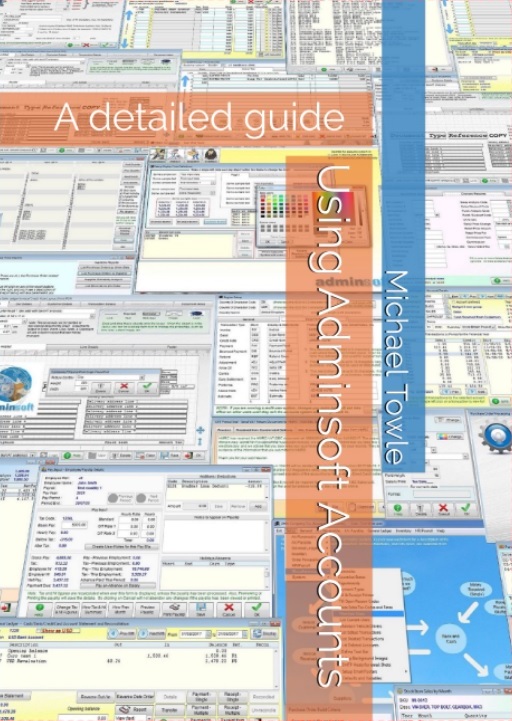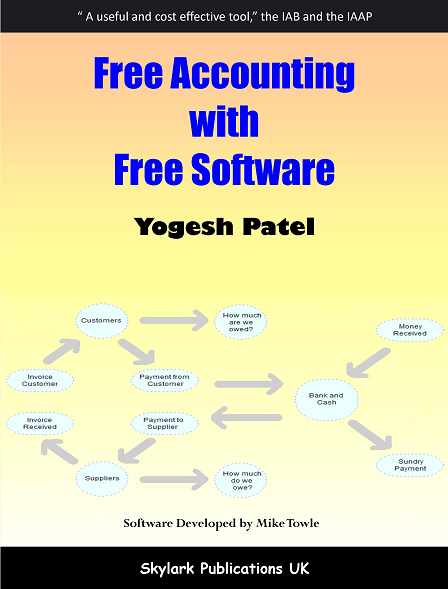Support - Invoicing
The answers to these questions all relate to recent versions of the software. As the software is under almost constant development, things change, and there may be some minor differences to the version you are using. If you are unsure of an answer, or can not find what you are looking for, please email support for guidance.Can you tell me how to change the paper/stationary length for invoicing? I would like to use continuous stationary, standard 9 ½” X 11”(including sprockets).
To change the paper size for invoices, click on 'Setup' on the top menu bar, go down to 'Sales Ledger' (or it may say 'Customers' or 'A/c. Receivable' depending on how your system is setup), and select 'Invoice/Credit Note Layout'. In the bottom left hand corner you can select the invoice format you are using, then click on 'Load'. If you're not sure which format you are using, click on 'OK' button to quit the layout form, then click on 'Setup' on the top menu bar, go down to 'Sales ledger' (or 'Customers' or 'A/c. Receivable'), and select 'Layout Setup'. The invoice layout is detailed in the first input field, top left hand corner.
When you've loaded up your invoice layout, you can select the page size. This is the second input field down, on the left hand side. In this instance, the size to select is the first in the list: 'Letter, 8 1/2 x 11 in', as your printer should ignore the space for the sprockets when selecting paper size. There are quite a few different paper sizes. Note: the text on the print out will not shrink to fit a small page. If you select a page that is too small, some invoice details will not get printed. If you wanted to print on a small page, you will have to change the invoice layout to fit. Click on 'OK' button when done.
By the way, should you need to change the length of reports, click on 'Setup' go down to 'Miscellaneous', then select 'Defaults and Variables'. Second line down you can input the number of lines per page. It may take a little trial and error to get it spot on. Continuous stationary normally requires about 66 lines, but it depends on your printer.
To change the price each input field, click on 'Setup' on the top menu bar, then go to 'Sales Ledger' (it it might be 'Accounts Receivable' on your system), then select 'Settings'. A small notice box will appear, just click on 'OK' button. The second input field from the bottom 'Invoice/Credit Note 'Each' input format' is the one you need. I suggest you enter the value '9999999.999'. Then click on OK button to save.
To print out the price each on invoices to three decimal places, to match your input format, you will need to modify the layout of the invoice. Click on 'Setup' on the top menu bat, then go to 'Sales Ledger' (it might be 'Accounts Receivable' on your system), then select Invoice/Credit Note Layout'. Select the invoice format you intend to use (bottom left hand corner), click on 'Load'. The invoice format will appear. Click on the 'Line Details' tab. Then do a single left click on the 'Price Each' field. A small form will pop up, and you will be able to change the print format in there.
The maximum decimal places for the price each is four. The maximum decimal places for quantity is two. These limits apply throughout the software, and are set by the database.
To change the start number of a sales invoice, click on 'Setup' on the top menu bar, then on 'Sales Ledger' (or 'Customers' or 'A/C Receivable', depending on your setup), then go down and select 'Settings'. A warning message will appear, just click on 'OK'. You will see the input field 'Next Invoice number'. Change that to what ever invoice number you want to start from, then click on 'OK' in the bottom right hard corner. Also, when entering a sales invoice, you can type in your own reference number directly into the top right hand corner of the invoice window. An automatic reference number is only given when the user does not provide a number.
I have designed a sales invoice, but it displays a line on it when printed. In the design mode it does not show?It could be the line is not visible because it's outside of the invoice design window. Increase the page size or the size of the header or footer. This will change the visible size of the invoice design window, so if the line was out of the window, it should appear when you increase the size of the form. Don't forget to put the page size back to where it was before you save the layout.
I created my own invoice layout but the accounts system doesn't use it when I print an invoice?To use the invoice layout you have created, you need to set it up as the default layout. To do this, click on 'Setup' on the top menu bar, cursor down to the first menu item (either 'Customers', 'Sales Ledger' or 'A/c Receivable'), then click on 'Layout Setup'. In that form, the first layout line is for Invoices and Credit Notes. Set it to your layout. Then click the 'OK' button at the bottom right hand corner. Next time you print an invoice, it should use the selected layout. You can also select a layout at the time of printing, by right clicking on the print button.
I'm trying to change the layout of an invoice, how can I get rid of the advert in the lower right corner for your web site?The Adminsoft advert can only be moved or deleted if you purchase a Software Registration Key. This can be done from our web site.
I made a mistake when creating a sales invoice, I can I go back and change it?You can click the 'Edit' button. Provided: your user login has sufficient access authority, the invoice has not been processed a part of a sales tax/VAT period end, and the account period is not closed.
However, we recommend you avoid editing invoices or credit notes if possible. This is to avoid the situation when an invoice or credit note is raised, given to the customer, then a mistake is spotted, corrected, but the customer has one 'version' of the invoice/credit note while the accounts system is showing another 'version' of it! Considerable potential for disputes, and the tax authorities in most countries frown on the practice.
If you can not edit an invoice or credit note, you may still be able to make some minor changes. Get the posting reference number off the invoice (click the 'Details' tab, it's at the bottom). Click on 'Setup' on the top menu bar, go to 'Sales Ledger' (or it may be 'A/c Receivable' depending on how your system is setup), and select 'Change Transaction Details'. You can type in the posting reference number, or click on the 'F' button to find the transaction. You will be allowed to change: Description/reference, customer account (in case it was entered on the wrong account), sales representative, payment due by date, P/O reference, and department code. You can also delete the transaction form here, but that is NOT recommended unless absolutely necessary.
If you can not make the necessary changes to the invoice, you have two options. 1) If it's an invoice, you can raise a credit note and re-invoice (obviously, you'd do the opposite for a credit note), or 2) you can delete it and re-invoice. Deleting an invoice leaves no record on the customer account (but see below), but it does mean you will have an invoice number missing in your invoice number sequence. However, when a transaction is deleted in Adminsoft Accounts, it does not vanish. When looking at customer account details, in 'Trans: History' you can select 'deleted' transactions as a transaction type to list. Although a deleted transaction continues to exist, it does not appear in any reports or in any other lists. Also, it is possible to purge deleted transactions from the system when re-indexing the database. Any deleted transactions are then gone forever.
That is why there is a separate column for price each. So the column 'Each' shows the individual unit price, and the column 'Amount' shows the extended price, ie. quantity multiplied by the price each. The 'Amount' column is then totalled to arrive at the invoice total at the bottom. That is the way it's intended to work, and is pretty much the same as most other accounting systems.
How can I print an invoice?When you have finished creating a sales invoice just click on the button marked 'Print & Post Invoice'. The invoice should print out, and be posted to the customer account. If you click on this button and the invoice doesn't print, it may be you have a printer problem. Check your print que to make sure you haven't got a print job in there that's stuck. Delete any jobs in the print que and try again. You don't have to re-create the invoice, just bring up the invoice details, and click on the 'Re-Print' button.
How do I email an invoice? When you have the invoice details on the screen, you will notice a row of 7 large buttons near the bottom. One of them will be marked 'Print Only' and the other 'Print and Post'. Depending on what point you are at with your invoice, one of them may be grayed out. Anyway, just under these two buttons you can select where you want to invoice text to go to. If you click on the little down arrow head on the right hand side, a list of possible destinations will appear. You can scroll this list. There will be two email options: 'Email (PDF)' and 'Email (HTML}'. The first will create an email and attach the invoice to it as a PDF file. The second will include the invoice in the body of the email as HTML. Click on the desired option. If you've selected one of the email options, it won't actually print, but will take you to a screen from where you can email the invoice. To email an HTML version of an invoice as an attachment, rather than in the body of the invoice, select 'View (HTML)', the invoice will then be displayed on screen, rendered in HTML. In that window there is an option to send an email with the HTML invoice as an attachment (there is also an option to actually print the HTML version of the invoice).
Emailing invoices relies on having the software being set up to do it. If you click on 'Setup' on the top menu bar, then click on 'Miscellaneous', then click on 'General Settings' (last option in the list). You can setup the default email settings in there. These settings will apply to all users of Adminsoft Accounts. If a user can not use the default email settings, you can setup email in the user details, and this will override the default email settings. If you don't know what your email settings are, you may need to ask whoever set up your computer. If you know your way around Microsoft Outlook (or whatever email client you are using), the information is in there in account setup.
Instead of using the built in email facility within Adminsoft Accounts, you can instruct the software to use your default email package (often Microsoft Outlook).
Is it possible to output an invoice to a PDF file?
Yes it is. In the output list (that can drop down from most 'Print' buttons), you can select 'View (PDF)', 'Email (PDF)', and 'PDF File'. The last option writes the invoice out to a PDF file in a location and file name of your choice.
Is it possible to change the invoice numbers so my sales bills start with S 101 Labor bills start with L 101 and other series starts with E 101 ?It is possible to start the serial number of invoices at any number you wish, provided it is no more than 8 digits. To do this, select 'Setup' on the top menu bar, then go to 'Sales Ledger' (or it may say 'A/c Receivable', or 'Customers' depending on how your system is set up), then select 'Settings'. Just click OK on the message that comes up. You will see 'Next Invoice Number' on the right hand side, near the top. Just change that to what ever you like. However, you can only have ONE number sequence. I am afraid you can not have separate numbers for 'sales', 'labor', and 'other'. the only way of preceding an invoice number with a letter is to alter the invoice layout by putting a letter in front of the invoice number (or, you can enter an invoice number into the top right hand corner of the invoice window, but you'd have to remember to do that every time).
I need to print a large message on invoices of around 500 characters, what's the best way of doing this?That is quite a lot of text you want to add to the invoice. There are three ways you might be able to do this:
a) Select 'Setup' on the top menu bar, then go to 'Sales Ledger' (or it may say 'A/c Receivable', or 'Customers' depending on how your system is set up), then select 'Settings'. You will see an input box called 'Message to be printed on invoices (max 7 lines)' on the right hand side. This is not big enough for all your text. But you could put the main points in there, and then tell people to refer to the back of your invoice for further details. This does mean you will have to print your Terms and Conditions on the back of each of invoice of course.
b) Get your invoices pre-printed and have the Terms and Conditions printed on them. Then use one of the 'Plain A4' invoice formats (also in Defaults and Variables). The problem with this, is that your Terms and Conditions will take up so much space on the front of your invoice. So maybe option a) is better, print them on the back. There's no reason why you couldn't have the back pre-printed.
c) Where your invoices are being emailed, you can set up the software to automatically add documents to an email. Select 'Setup' on the top menu bar, go down to 'Miscellaneous', and select 'Setup Email Document Attachments'. In there, you can select which documents should be automatically attached to which transaction/document is being emailed.
In the United Kingdom, most companies will tend to print their Terms and Conditions on the back of the invoice, because there is so much text. With a small message on the front of the invoice saying something like 'This transaction is subject to our terms and conditions, a copy of which is printed on the back of this form.' So, you could do something similar when emailing, and say 'This transaction is subject to our terms and conditions, a copy of which is attached to this email.'
If the information you require is not here, please email to support@adminsoftware.biz