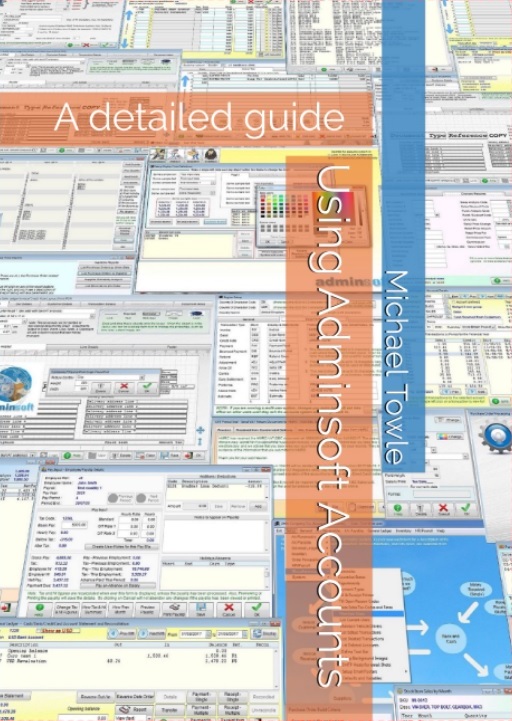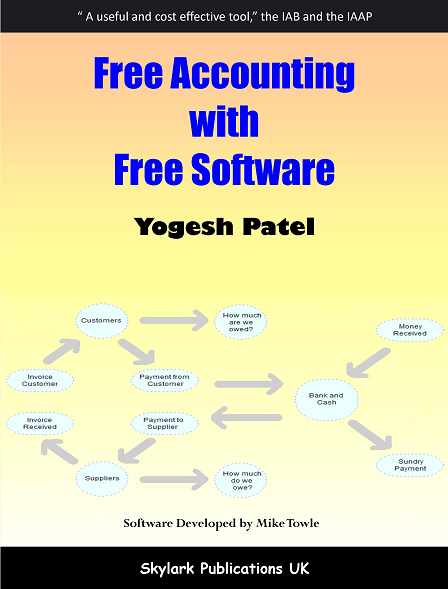Support - General
The answers to these questions all relate to recent versions of the software. As the software is under almost constant development, things change, and there may be some minor differences to the version you are using. If you are unsure of an answer, or can not find what you are looking for, please email support for guidance.I am trying to enter text in Greek, but many of the characters do not appear correctly?
In a computer each character is represented by a number. Windows uses a table called a 'code page' to decide which character is represented by which number. Your Windows may be set up to use code page 1251 which defines the Cyrillic alphabet. However, Adminsoft Accounts was developed using code page 1252, the Western European Latin alphabet, and so all the pre-existing text in the software and in numerous external files is all based on this code page. When Adminsoft Accounts starts up, it defaults to code page 1252, regardless of your Windows settings. While this is fine for many users, it does unfortunately prevent text being entered for languages that are not based on the Western European Latin alphabet, such as Greek, Hebrew, Arabic, etc.
Can Adminsoft Accounts import data from Excel?Generally, the software can not import data from Microsoft Excel files directly (there are some exceptions). However, you can use Excel to export its spreadsheet files to CSV or text files. Adminsoft Accounts can import data from these file types. When in Adminsoft Accounts, click on 'Setup' on the top menu bar, go down to 'System', and select 'Import Customers & Suppliers'. You will see in there how to set it up for importing your data. Also there is a 'Help' button that can provide further information to guide you through the process.
By the way, nearly all data in Adminsoft Accounts can be exported into several file types, including Excel files, by running a report. It does require you to have Excel on your computer. To do this, you simply run a report that contains the data you require, and then select 'MS Excel' as the output type. The software will start up Excel and populate a spreadsheet with the requested data.
When you start up the accounts system, the very first screen (other than a login screen, if you've set it up to force users to login) is the list of company/organizations for which accounts have been set up. Do a single left click on your company/organization, then click on the button marked 'Company Details'. In there you can change the postal address, telephone number, fax number, email address, etc.
We are in Indonesia and our currency is IDR (Indonesian Rupiah). Many of the amounts we have to enter are in 100s of millions or larger. Many input fields do not accept large enough numbers?This is a real problem. Because Adminsoft Accounts is used all over the World, there are many different currencies it has to cater for. At the time of writing (March 2010), 1,000,000 Indonesian Rupiah equals 107 US Dollars, or just 3 Chilean Unidad de Fomento. It also equals 1,362,752,222 Zimbabwe Dollars! A massive difference in the size of the numbers.
The software is restricted to a maximum number of 999,999,999,999 in most places where numbers are input or displayed. Although many totals can appear with an extra two or three digits. In the database, it can record individual numbers up to 999,999,999,999 and most totals are a maximum of 999,999,999,999,999 (although there isn't always enough room on screen or in a report to show all the digits), so you can often enter individual transactions with numbers as big as 999,999,999,999.
This is not the case with reports. Reports are generally in portrait format, and the number of characters across the page is generally between 95 and 105. As the report gets wider, so Adminsoft Accounts reduces the size of the font used. Maximum size is about 115 characters per line, but by then it's using 8 point characters, which are pretty small. Above that, and it switches to landscape mode. So, it's better to keep report width below about 105 characters across the page. That restriction on space is such that we have had to limit the size of the numbers printed. Unfortunately, outputting to Word, or Excel, etc. does not resolve this problem, because the report is a set format, and so numbers will always be limited to the maximum size they have been set up for. Some reports have 'wide' versions of themselves that can be selected, and they will often be able to print larger numbers. Of course, these 'wide' versions are suitable just for viewing rather than actually printing.
For most users the size of the numbers are not a problem. Many users in countries where the financial transactions require extremely large numbers will often divide every number by 1,000 or even by 1,000,000, before entering it into the accounts system. This is the only way of dealing with extremely large numbers, not just in Adminsoft Accounts, but in most other accounting packages.
Adminsoft Accounts has been developed in Microsoft Visual FoxPro v9. Older versions of Adminsoft Accounts v3.062 to v3.217 use FoxPro v6, v3.219 onwards uses FoxPro v7, and v4.000 onwards uses FoxPro v9. Some development languages can access FoxPro files (.DBF) directly. This is fine for reading accounts data, but we strongly advise against updating the data files. There are various counters, control fields, and links that may not get updated if you attempted to update the files directly. There is a .DLL file available, please request it by email to support@adminsoftware.biz It can be used in most programming languages that can handle DLL files. The functions in this .DLL allow a limited amount of updating of Adminsoft Accounts files. If you require greater functionality than the DLL currently allows, this is something that can be discussed. But note, we may ask for a fee for the necessary development.
Will the accounts software be OK for Chinese characters?I'm afraid 'no' is the short answer. At the time of writing (January 2022) Adminsoft Accounts uses code page 1252, which is the Western European alphabet, regardless of your Windows settings. If possible, this will be changed at some point in the future.
I can't remember my password, and so can't get back into my accounts?For security, passwords are encrypted before they are stored in a file. In early versions of the software there is no facility for recovering lost passwords. In later versions, you can set up a password reminder. If you lose your password and have not set up a reminder, please contact Adminsoft for assistance.
Which version of Windows will Adminsoft Accounts run under?Adminsoft Accounts v4.xxx will run under most PC based versions of Windows, from Windows XP up to and including Windows 11.
Adminsoft Accounts v3.xxx (ie. any version 3) will run under all PC based versions of Microsoft Windows from Windows 95 right through to Windows 11. The last version of this software was v3.234 released on 6th May 2011. It's now very old, and is no longer supported, but if you're using a very old version of Windows, this may be your best choice. You can download a copy from here Just scroll down the list of previous versions of v4.xxx until you get to it.
The software will run in 32 bit or 64 bit Windows.
Adminsoft Accounts probably has not been setup with your email details, or not setup correctly.
Assuming you normally use Microsoft Outlook for your email, in Outlook select 'Tools', and then 'Accounts'. Click on the 'Properties' for the account you are using (you probably just have one account in the list, most people do). Click o the 'Servers' tab. In there you will see a section that says 'Outgoing mail (SMTP). The address in that input field may start off with smtp. or it may be an IP address. That is the address you need to input into Adminsoft Accounts. You may also need the login name, password, and port number. Different versions of Windows and Outlook operate slightly differently, so my instructions above may not work exactly the same with your version of Windows/Outlook. But should give you a good idea of what you are looking for and where to find it.
To enter this information into Adminsoft Accounts, click on 'Setup' on the top menu bar, go down to 'Miscellaneous', select 'Settings'. Note, from Adminsoft Accounts v4.xxx onwards, this information can also be set up in the user details. So if you are running a multi-user system, it then allows each user to have their own email settings. If you have entered email setting in the user details, that will override the settings in the 'Settings' option.
Note: if you use Gmail, you have to use a 16 character password that Gmail will create for you. You can't use your regular Gmail account password. You can find their instructions here: https://support.google.com/accounts/answer/185833
This is probably a security issue. In the Windows Start menu, find the 'Command Prompt' option (it may be listed under 'Tools' or 'Accessories'), single right click on it and select 'Run as administrator'. When you get the C:\> prompt, navigate to the folder containing Adminsoft Accounts. If Adminsoft Accounts is installed in the default location, this command will be:
CD \Adminsoft Accounts
after typing in the command, press the Enter key on your keyboard. You then need to register the Chilkat dll file. For Adminsoft Accounts versions prior to v4.251, the command is:
regsvr32 ChilkatMail2.dll
For Adminsoft Accounts versions v4.251 or later, the command is:
regsvr32 ChilkatAx-9.5.0-win32.dll
After pressing the Enter key on your keyboard, there will be a delay, Windows may then ask you if you want it to update the registry, select 'Yes'. It should then tell you if the dll file was successfully registered.
If you can't register the Chilkat dll file, one option might simply be to set Adminsoft Accounts to use Windows CDO mail instead. This does not rely on any third party software loading up, or the registration of any dll files. But, not all email servers will work with Windows CDO, as it's not as secure as Chilkat.
If your email still fails to send, you could change the type of email system used. You'll notice that in both the general setup and in user details, you can select the email system it should use. There are five options:| Adminsoft (Windows CDO) | - This sends email from within Adminsoft Accounts, directly via Windows. |
| Adminsoft (Chilkat) | - This sends email from within Adminsoft Accounts,using some 3rd party software from Chilkat Software. |
| Adminsoft (Outlook) | - This sends email from within Adminsoft Accounts, similar to CDO, but it obtains the settings from Outlook. This is always possible as later versions of Outlook often to not want to share their data. |
| Microsoft Outlook | - This sends email by bringing up the Outlook Email editor. Note, if Outlook was not running at the time, when you click 'Send' the email may stay in the outbox until you actually start up Outlook. Later versions of Outlook may not allow you to link to it in this way. |
| Windows Default | - This attempts to start up what ever email system Windows has set up as it's default email system. |
If you still can't get your email up and running, you may need to email support@adminsofware.biz for assistance. Is it be possible to use a comma "," as decimal point (i.e. 100,00 in stead of 100.00)?
In deciding how to handle number formats (and date formats), Adminsoft Accounts looks at your Windows setup. If Windows is setup to use a comma, then Adminsoft Accounts will follow suite. If you want the accounts system to have a different setup to that of Windows, click on 'Setup' on the top menu bar,go down to 'System', and select 'Setup Country/Region Data'. On the left hand side, just over half way down the form, you will see where you can set up date and number formats.
A message appeared telling me a record could not be found and I need to re-index?To re-index, click on the 'Setup' option on the top menu bar, go down to 'System', and select 'Database - Re-index'.
Make sure you don't have any other forms open at the time, such as customer details, or invoices, etc. And if networked, make sure there are no other users in Adminsoft Accounts. From this reindex option you can reindex any part of the system you wish. By default it will reindex nearly all of it, and it's probably best to let it do that. So just click on the 'Begin' button. Unless you have a lot of accounting data, the reindex will only take a few seconds.
In theory, reindexing the database should never be necessary. Things that can cause the index files to become corrupt are computer crashes, power outs, power spikes, the accounts software hanging (and perhaps having to be closed by Task Manager), or closing down Windows when the accounts software is still running. If none of these things have happened, it could indicate a Windows or hardware problem. If you find you need to reindex regularly, you need an engineer to check over your computer and/or Windows installation. If you are on a network, there are some settings in the Windows Registry you could try. To find more information about this, in Adminsoft Accounts, select 'Setup' on the top menu bar, go down to 'Miscellaneous' and select 'Settings'. Click on the 'Networking' tab at the top of that window.
It is possible to undo a VAT period end. Click on 'Setup' on the top menu bar, go down to 'Nominal Ledger' ('General Ledger'), and select 'Undo Sales Tax/VAT Period'. Enter the period end date and click on the button marked 'Undo Last Period End'. You can then make any changes you wish to transactions in that VAT period, and then run the VAT period end again. Please note, if you are in the United Kingdom, and you have submitted a VAT return from within Adminsoft Accounts to HMRC, you will not be able to undo the VAT period end.
As I am not VAT registered I do not want VAT appearing on my invoices etc. Is possible to run it without being VAT registered?It is quite possible to use the software without being VAT registered. Simply use VAT code zero for everything, so no VAT liability is created. Your sales invoices will still show a sub-total for VAT. Even though that sub-total will be zero. However, you can remove this by modifying the invoice layout
Better still, when Adminsoft Accounts starts up, select your company/organization and then click the 'Comp./Org. Details' button. In there is an option 'Registered for Sales Tax or VAT?' which is probably ticked. Click on it to un-tick it. After that, you should see no further references to Sales Tax or VAT in the software. Though you may still need to edit invoice layouts to remove references to Sales Tax or VAT.
When I installed the software I entered the details of my company, which were registered with Adminsoft, but now I want to change those details?Select 'Help' on the top menu bar, then select 'License Details', then click the 'Edit Registration Details' button.
Is it possible to set a system date for posting to Adminsoft Accounts, other than today's date?Yes it is. Click on 'Setup' on the top menu bar, go down to 'General Ledger' (or it may be 'Nominal Ledger' on your system, depending on where you are in the world), then select 'Account Periods'. There is a prompt 'Accounts system transactions:', 'use TODAYS date' will be ticked. Click on it (to un-tick it), and then enter the date you require to the right of it. The accounts will then ALWAYS use this date until you tell it otherwise.
How do the tax bands work in the payroll?There are two payrolls in Adminsoft Accounts. One is an international payroll, which may be suitable for many countries where the payroll requirements are not too sophisticated. The other payroll is specifically for the United Kingdom, and of course is based on the UK income tax system. In this payroll the 'Income Tax Bands' works using tax codes that start with a number and end with the letter 'L'. For example. lets say you set up the following tax bands:
Start of Band Rate%
0.00 10.00
10,000.00 20.00
20,000.00 40.00
These bands are for earnings over the year. If use the tax code 0L for an employee, the employee will get taxed at 10% on their annual earnings up to 10,000, after that they get taxed at 20% up to 20,000, and any earnings over 20,000 get taxed at 40%.
The number in front of the tax code 'L' is free pay. So 100L means the first 1,000 they earn over the year is tax free, 2000L would mean the first 20,000 is free, and so on. The number in front of the 'L' is always one digit less than the annual free pay. I don't know why, it's just the way our Government do it!
So, an employee with a tax code of 100L who earns say 15,000 a year, would pay no tax on the first 10,000, and then 10% tax on the rest. An employee earning 35,000 on a tax code of 200L would pay no tax on 20,000, 10% on the next 10,000, and then 20% on the rest (ie. 5,000).
The payroll will work out the tax based on annual earnings, even though the employee is being paid once a week or once a month. If their pay goes up and down, the payroll will adjust the tax accordingly. So over the year it should work out.
There is a substantial free to download guide on using both the international payroll and the UK payroll available in the user guide section on this web site.
The information that appears in lists does not fit the width of the list. It seems to bleed off to the right, and so one or more columns of information are missing?This is a rare problem, and can happen when Windows is missing one of it's standard fonts. The font is 'Courier 12,12,15 (VGA Res)'. If you install this missing font, it should resolve the issue.
Note however, quite a few lists are wider than the initial visible list appears to be. If you drag the window wider, it will often expose extra columns of information.
If the information you require is not here, send an email to support@adminsoftware.biz