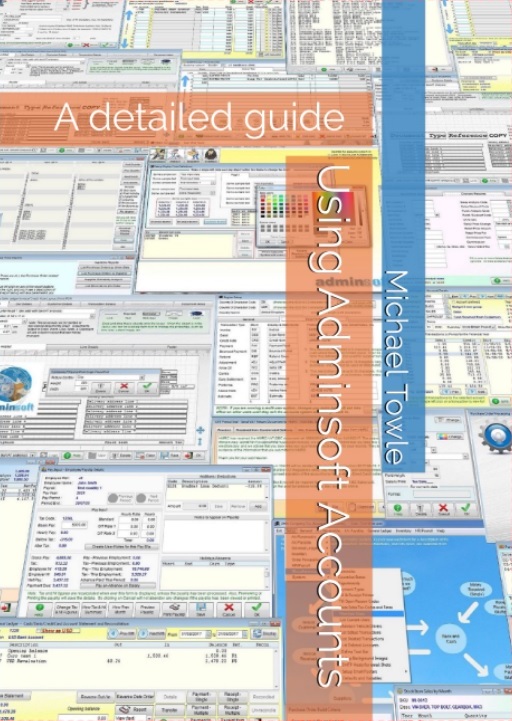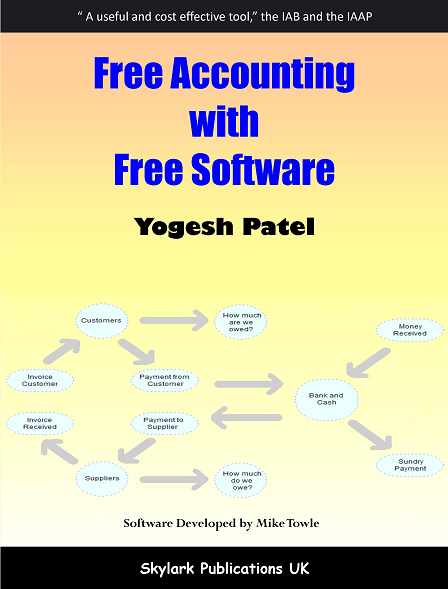Support - Installing
The answers to these questions all relate to recent versions of the software. As the software is under almost constant development, things change, and there may be some minor differences to the version you are using. If you are unsure of an answer, or can not find what you are looking for, please email support for guidance.Where can I install the Adminsoft Accounts software?
You can install it on your PC's hard disk drive, in just about any folder except 'Program Files'. This is because Adminsoft Accounts keeps its data files in the same folder structure as the program itself, but Windows usually likes to keep the 'Program Files' folder just for software, not data. So running Adminsoft Accounts in the 'Program Files' folder can sometimes cause problems. By default, Adminsoft Accounts will install itself in your root folder (ie. C:\Adminsoft Accounts), it's usually best to allow this, as it's then available to all users of your PC. Use of the accounts software can be restricted if you wish by setting up user names and passwords.
You can install the software to a USB memory stick or hard disk drive. However, when using the software it's vital that before disconnecting your storage device from your PC you exit the accounts system fully, and you then tell Windows to 'eject' the storage device (this forces Windows to finish updating files and close them). Otherwise you could end up corrupting your data.
You can also install the software onto a file server. This will allow any PC on a local area network to access the software. Adminsoft Accounts has been specifically developed to be multi-user. Please see the section on networks for further information.
WARNING! Do NOT install Adminsoft Accounts on a shared backup drive (such as a NAS drive), or into a folder that is backed up to the Cloud. They will corrupt your data. The providers of these inexpensive hard disk drives that can be connected to a network claim they allow you to share files, which is true. But what they often don't tell you is that they are not suitable for multi-user applications. Most of these backup drives do not support record locking, and do not handle buffering within a multi-user environment. If you want to share the software between two or more users, it has to sit on a PC running Windows Server (or Linux or similar) software or on the hard drive of a PC running regular Windows which is sharing its hard drive across the network. The problem with installing the software into a folder that's automatically backed up to the Cloud, is that when the cloud software backs up a file, it prevents Adminsoft Accounts from accessing it. Which of course prevents the file from being updated.
Our business has moved, and we need to change our address in the accounts system?When you start up the accounts system, the very first screen (other than a login screen, if you've set it up to force users to login) is the list of company/organizations for which accounts have been set up. Do a single left click on your company/organization, then click on the button marked 'Company Details'. In there you can change the postal address, telephone number, fax number, email address, etc.
When I try to install Adminsoft Accounts, the install program starts off OK, but then I get an error message 'Failed to make accounts main folder?', followed by several other similar messages?This is either an Anti-Virus software issue, or you may not have the necessary Windows security rights to create the required folders. You need to login to Windows with 'administrator' privileges. You may have a user name setup called 'administrator'. Alternatively, when you open the file AdminsoftAccounts4262.exe (or what ever version number you have downloaded) from your browsers downloaded file list, right click on it, and select 'Run as administrator'. Also, prior to running the install, temporarily disable your anti-virus software. Anti-virus software is a necessary evil, you need it to protect your PC, but it often creates problems when installing new software, especially from small software developers such a Adminsoft.
I've installed Adminsoft Accounts, but when I try to start the program I get the message 'User Records contain invalid data?' and the program then quits?This is likely to be a code page issue. Adminsoft Accounts was developed for use with code page 1252, which is the Western European Latin alphabet. It tries to select this code page on startup, regardless of your Windows settings. If for some reason this code page is not available, then the software uses your Windows default code page, when it reads any of its files it then thinks they are full of invalid characters and closes with an error message. If you make sure code page 1252 is available, then the software should start up fine.
I believe code page 1252 is always installed when Windows is installed, regardless of what language it is being setup to use. So this problem should be rare.
There are several ways to enter opening balances. The easiest way to enter any opening balances is to post them into the financial year prior to the year in which you intend to start using the accounts system. For example, lets say the start of your financial year is 1st October 2022, and you want to start the accounts system from that date. Enter your opening balances as of 30th Sept. 2022 (make sure you have setup an accounting period first, it will be last period of your previous financial year). Postings into bank accounts can be against capital accounts, or you can create an 'opening balances' account just for the purpose.
Any opening balances for the Nominal Ledger (General Ledger) will have to be entered using the 'Enter Journals' option. Opening balances for Purchase or Sales Ledger (Accounts Payable or Receivable) can be entered in several different ways, depending on how much back information you want to store. If you want full details of each outstanding invoice, then the invoices will have to be entered in full, but if you just want the invoice amounts, then you can use the batch options to do that. When running the accounts system in 'Level 2: Advanced Level Functionality', each ledger has a 'Batched Input' option in the menu. Select this, and you can then select 'New Batch of O/Bals.' to start entering a batch of outstanding balances. The batch input option expects you to enter the full amount of the transaction including any VAT/Sales Tax. It assumes any VAT/Sales Tax has already been accounted for, and so does not separate it out.
Where possible, it is always easier to start a new accounting system at the start of your financial year. If this is not possible, then it should start at the start of a new VAT/Sales Tax period. Moving from one accounting system to another part way through a VAT/Sales Tax period is not recommended!
The quick answer is 'yes', it is very portable. If you download the software, you should be able to install it directly onto your USB Memory Drive drive (sometimes called 'Thumbdrives'). You can take that drive out of your computer and plug it into any computer running Windows XP or later, and it will just run. No installation is required on the 'host' computer.
To get it to run, you will have to run Windows 'My Computer', navigate to your USB Memory Drive drive, and find the folder containing the accounts system, then double click on accounts.exe
If you want to email directly from Adminsoft Accounts, it can get a little more complicated. The easiest way is to make sure the software is set up to use the Windows CDO email system (this is the default). No third party software is required. If it's set up to use Chilkatmail, that does require a DLL to be registered on the host PC. It will do this for you automatically when you try to send an email (it will ask first). Remember, email SMTP details are usually different from PC to PC, and these will also need setting up. In Adminsoft Accounts v4, SMPT details can be set up on the user details. So if you have several PC's you use, and each has different SMTP requirements, you could set up a user name for each. This would save you from having to change SMTP details every time you ran the software on a different PC.
You can not change a users name once it is setup. So user name 'FIRST' can not be changed, it can be deleted however. but not while you're logged in as 'FIRST'.
Setup a new user. Make sure it has 'Supervisor' status. Also make sure the prompt in the bottom left hand corner 'Force user to login to the system' is ticked. Then come right out of the accounts system and then start it up again and login with the new user name you have created. You should then be able to delete the user name 'FIRST'.
When you download Adminsoft Accounts, and run the install, it will check to see if you have an existing installation. If it finds an existing installation, it will display the location of it, and tell you it will do an update. If you have an existing installation, but the install program has not found it, you will have to enter the location of your accounts system and it will realize an accounts system already exists there, and will do an update rather than a new install. Your existing data will be available in the updated program. However, ALWAYS back up your data before updating the software, just in case something goes wrong.
I have just upgraded to latest version of Adminsoft Accounts, and got the following error when it was restructuring the data base:Data structure: v4.237
Data dictionary: v4.237
Software version: v4.237 (previous v4.234)
Company/Organization: HICK01
Updated started 04/01/2022 at 11:03:19
EM_PR.DBF PR_PEOM Doesn't exist, created.
Started reindex 04/01/2022 at 11:03:21
Finished reindex 04/01/2022 at 11:03:25
Checking if any data conversion required 04/01/2022 at 11:03:25
Converting data to version v4.236 04/01/2022 at 11:03:25
Converting data to version v4.237 04/01/2022 at 11:03:25
Data conversion completed 04/01/2022 at 11:03:35
Update completed 04/01/2022 at 11:03:35
This isn't an error message. This is a perfectly normal report from the system telling you what it has done. Nothing to worry about at all
Have just downloaded your accounts package, but cannot open it, I get the error message 'AdminsoftAccounts4237.exe is not a valid win32 application'.It could be your browser/internet connection has corrupted the file as it was downloading it. Another possibility is the digital signature. The downloaded exe file has some extra data added to the end of it, this is a digital signature that allows Windows to identify the author of the file. However sometimes, on some PCs, Windows does not recognise the digital signature, and declares the exe file to be invalid.
Try downloading it again. However, your browser may think it has already downloaded the file once, and so may not download it again (although it will tell you it's downloaded it!) unless you make sure you remove the file AdminsoftAccounts4237.exe (or whatever the downloaded file is called, the name will be similar) from your browsers temporary folder. You may be able to access the download folder from within your browser, if not, you can search your C: drive for the file (it's probably in a folder called 'Downloads' which may be in your Windows user folder), and delete it when found. If this does not resolve the problem, click here to download a ZIP version. Once downloaded, you will need to copy the files out of the ZIP file into a temporary folder. Then run the file admnstup.exe to start the installation process. There is also a READ.ME text file that contains some basic instructions. This also applies when updating an existing installation of Adminsoft Accounts, it should detect your existing installation, and will tell you if it's going to do an installation or an update.
This is probably a security issue. In the Windows Start menu, find the 'Command Prompt' option (it may be listed under 'Tools' or 'Accessories'), single right click on it and select 'Run as administrator'. When you get the C:\> prompt, navigate to the folder containing Adminsoft Accounts. If Adminsoft Accounts is installed in the default location, this command will be:
CD \Adminsoft Accounts
after typing in the command, press the Enter key on your keyboard. You then need to register the Chilkat dll file. For Adminsoft Accounts versions prior to v4.251, the command is:
regsvr32 ChilkatMail2.dll
For Adminsoft Accounts versions v4.251 or later, the command is:
regsvr32 ChilkatAx-9.5.0-win32.dll
After pressing the Enter key on your keyboard, there will be a delay, Windows may then ask you if you want it to update the registry, select 'Yes'. It should then tell you if the dll file was successfully registered.
If you can't register the Chilkat dll file, one option might simply be to set Adminsoft Accounts to use Windows CDO mail instead. This does not rely on any third party software loading up, or the registration of any dll files. But, not all email servers will work with Windows CDO, as it's not as secure as Chilkat.
How do you uninstall Adminsoft Accounts?When installed Adminsoft Accounts often up less than 100mb on your hard disk. Which is virtually no space at all in these days of terabyte hard disk drives! And it's self contained. Everything sits in one folder (and sub-folders under that). Well, sort of. It does automatically create a folder called 'Adminsoft' in your 'C:\ProgramData' folder, this is to provide information to the installation program when you want to update the software.
In Adminsoft Accounts v4.120 and later, there is an uninstall option built in. Click on 'Setup' on the top menu bar, go down to 'System', and you'll see the option 'Uninstall Adminsoft Accounts' at the bottom of the menu.
In Adminsoft Accounts versions prior to v4.120, you have to uninstall the software manually, but it is quite straightforward:
You can remove it by deleting the folder "C:\Adminsoft Accounts" (in some older versions of Windows the software will be installed in "C:\Program Files\Adminsoft Accounts"), assuming you installed it into the default folder, and by deleting the icon on your desktop. In Windows Vista or older versions, to remove the option from your Start menu you have to single right click on the 'Start' button on the task bar, click on 'Open', you should be able to see the Adminsoft Accounts icon appear in the window, just delete that. In Windows 7 and later, you have to right click on the option in the Start menu, this will produce a small menu of options, click 'Remove from this list'. And that's it!Well, more or less. There is a small complication if you have used the Chilkat built in email facility. This only applies to Chilkat, not Windows CDO (which is the default). Unlike most other applications, with Adminsoft Accounts there are no DLL files to unregister and no data keys to be removed from the registry. It's a very clean install. But Chilkat is a third party product from Chilkat Software. An excellent product, but it does require registration of the file ChilkatMail2.dll To remove this registration, start up the 'Command Prompt' (Windows Start menu -> Accessories) and type in regsvr32 C:\Adminsoft Accounts\ChilKatMail2.dll -u (if Adminsoft Accounts was installed in a different location, you will have to change the path accordingly) and press the Enter key on your keyboard. This will unregister the file. In some older versions of Adminsoft Accounts, the file got copied to your Windows system folder before being registered. In this case you would need to type in: regsvr32 \windows\system32\ChilKatMail2.dll -u and press Enter. You will also need to delete the file from your system32 folder.
If the information you require is not here, send an email to support@adminsoftware.biz